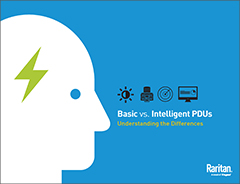PXE Metered Rack PDUs
Home » Products » » PXE Metered Rack PDUs » Rack Mount Power Strip - Installing and Configuring
Rack Mount Power Strip - Installing and Configuring
Raritan’s PXE rack mount power strip (rack PDU) series comes with free access to our online support section at no additional cost. Here, we merely discuss some of the basic elements of configuring and installing this rack mount power strip. For full instructions, please visit the PXE support page.
Installing Your PXE Rack Mount Power Strip
1. Verify that all circuit breakers on the PXE device are set to ON. If not, turn them ON. Or make sure that all fuses are inserted and seated properly. If there are any fuse covers, ensure that they are closed.
Note: Not all PXE devices have overcurrent protection mechanisms.
2. Connect each PXE rack power strip to an appropriately rated branch circuit. See the label or nameplate affixed to your PXE for appropriate input ratings or range of ratings.
3. When a PXE device powers up, it proceeds with the power-on self test and software loading for a few moments.
4. When the software has completed loading, the LED display illuminates and shows numeric digits.
Configuring a PXE Rack Mount Power Strip
There are two alternatives to initially configure a PXE rack power strip:
1. Connect the PXE device to a computer via a USB cable to configure it.
- The computer must have a communications program such as HyperTerminal or PuTTY.
- If your computer is using the Windows(r) operating system, a USB-to-serial driver must be installed.
2. Connect the PXE rack power strip to a TCP/IP network that supports DHCP, and use the IPv4 address and web browser to configure the PXE.
- The DHCP assigned IP address can be retrieved through the PXE device's MAC address. You can contact your LAN administrator for assistance.
- A Category 5e/6 UTP cable is required for a network connection.
Learn more about Raritan’s PXE metered rack mount power strip series, or PX intelligent PDU series.